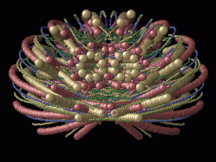
1. Internet Explorer 6 and Internet Explorer 5.5 (Win)
From the menu bar, select ‘Tools’, ‘Internet Options’. Select the ‘Security’ tab, and press ‘Custom Level...’. Near the bottom you will see an entry marked ‘Active Scripting’, this should be enabled.
2. Internet Explorer 5.x (Mac)
From the Explorer menu bar, select ‘Preferences’. Under ‘Security’, ensure that ‘Enable JavaScript’ is checked.
You will also need to close down and re-start Internet Explorer.
3. Netscape 3.X
From the Edit menu, select ‘Options’. Click Network Preferences. Click languages. Check both Enable Java and Enable Javascript. Click OK. Reload the page.
4. Netscape 4.X
From the Edit menu, select ‘Preferences’. Click Advanced. Check both Enable Java and Enable Javascript. Reload the page.
5. Netscape 6.X (Mac)
From the Edit menu, select ‘Preferences’. Click Advanced. Check both Enable Java and Enable Javascript. Reload the page.
6. Netscape 7.0
From
the Netscape Edit menu, select ‘Preferences’. From the Category
list, select Advanced.
Place a check in or clear the Enable Java check box. Under Advanced, select
Scripts & Plug-ins. Place a check in the Navigator check box below "Enable
Javascript For". Click OK. On your toolbar, click the Reload button.
7. Firefox 0.8 (Win)
From the menu bar, select ‘Tools’ then ‘Options’. Select the ‘Web Features’ option, and ensure that ‘Enable JavaScript’ is checked.
8. Firefox 1.x (Win)
From the menu bar, select ‘Tools’ then ‘Options’. Under 'Content', ensure that ‘Enable JavaScript’ is checked.
9. Safari 1.1 (Mac)
From the Safari menu bar, select ‘Preferences’. Under ‘Web Browser’, ‘Web Content’, ensure the ‘Enable scripting’ box is checked under the ‘Active Content’ section.
10. Opera 7.23 (Win)
From the menu bar, select ‘File’ then ‘Preferences’. JavaScript options are found under ‘Multimedia’.
11. Mozilla 1.6 (Win)
From the menu bar, select ‘Edit’ then ‘Preferences’ and ‘Advanced’ JavaScript can be found under ‘Scripts & Plugins’.
12. Konqueror (Linux)
From the ‘Settings’ menu, select the ‘Configure Konqueror’ option. Under ‘Java & JavaScript’, select the ‘JavaScript’ tab, and ensure ‘Enable JavaScript globally’ is checked.
13. Galeon 1.3.7 (Linux)
From the ‘Edit’ menu, select the ‘Preferences’ option. Under ‘Filtering’ ensure ‘Allow JavaScript’ is enabled.
If your browser is not listed above, examine the help pages for your browser. You lso need to check any firewall/security software you have installed to see if you have set it to block scripts.
If you are unable to resolve this problem, please click here
to contact me.